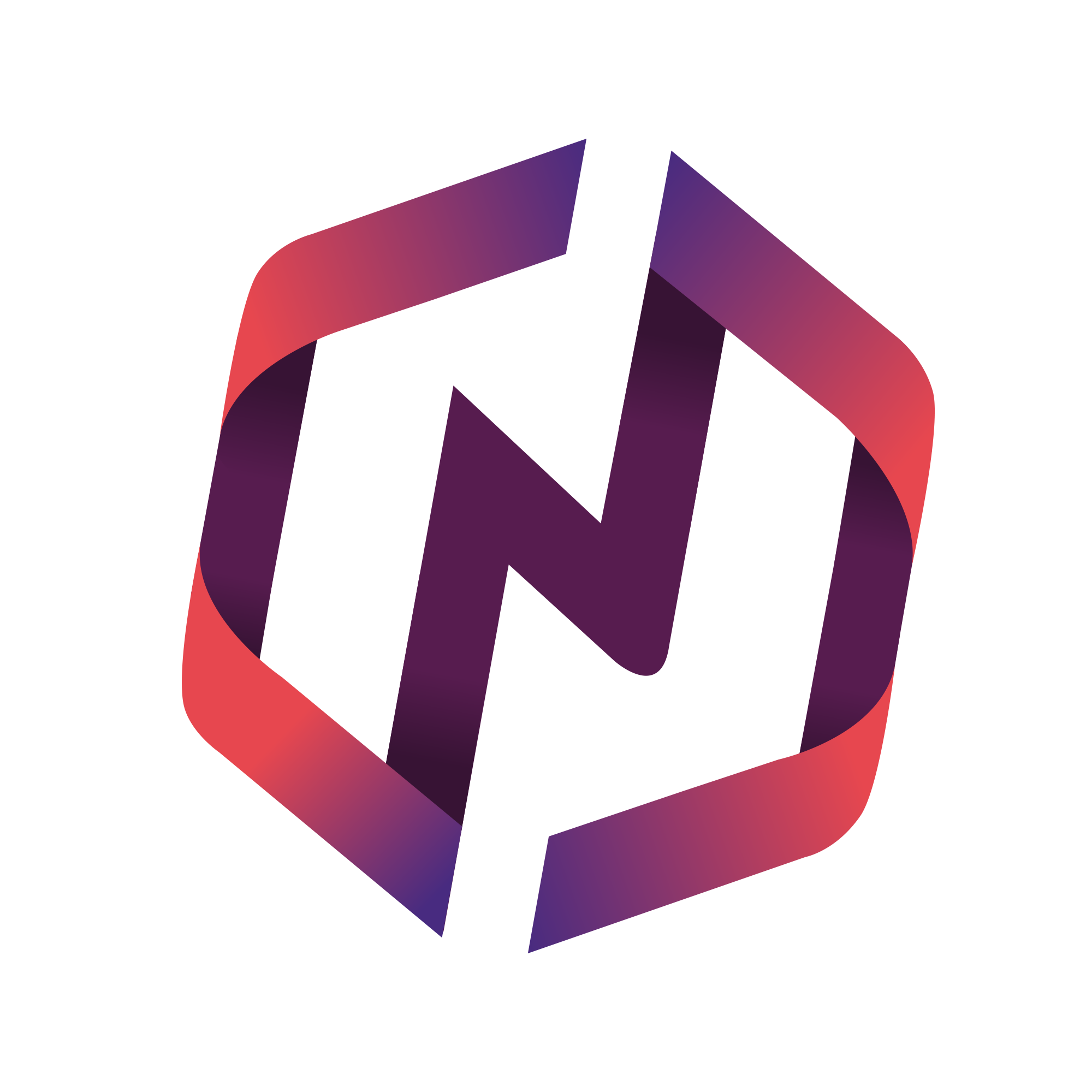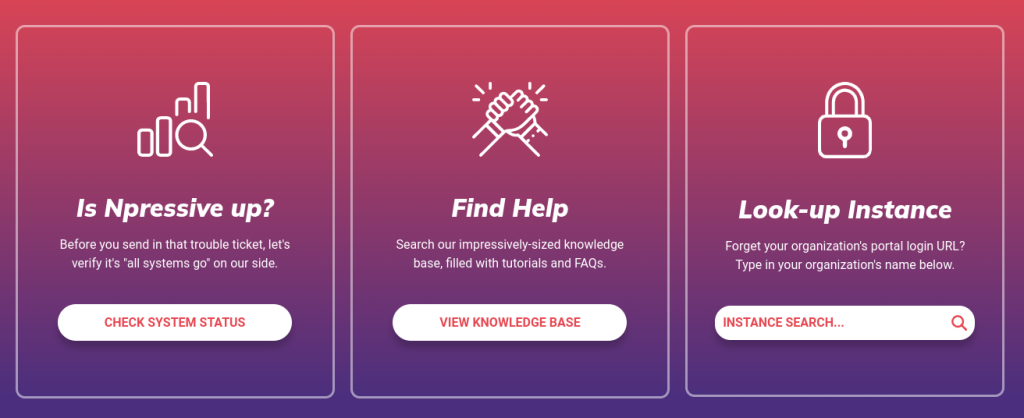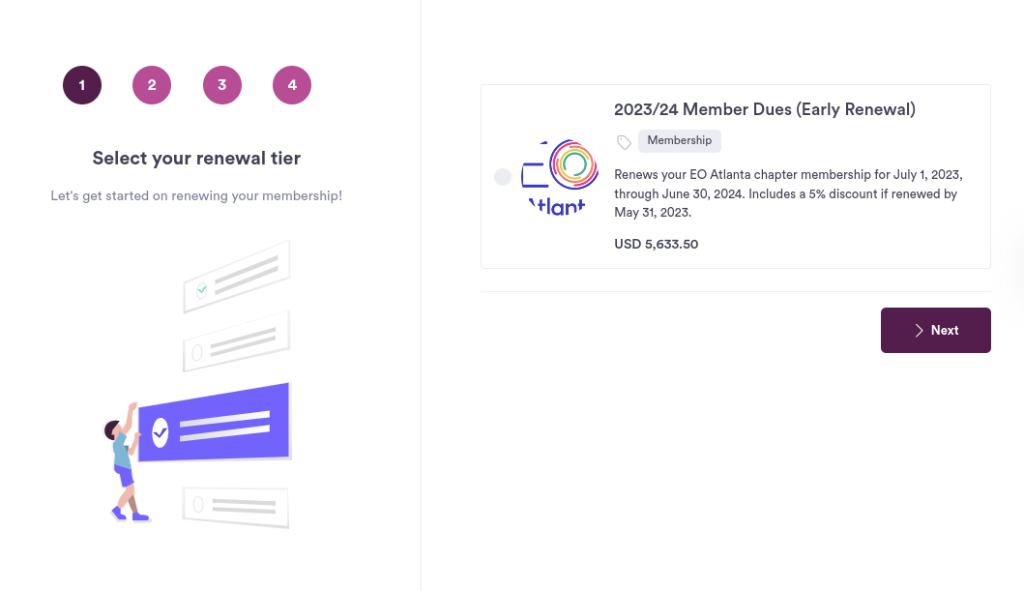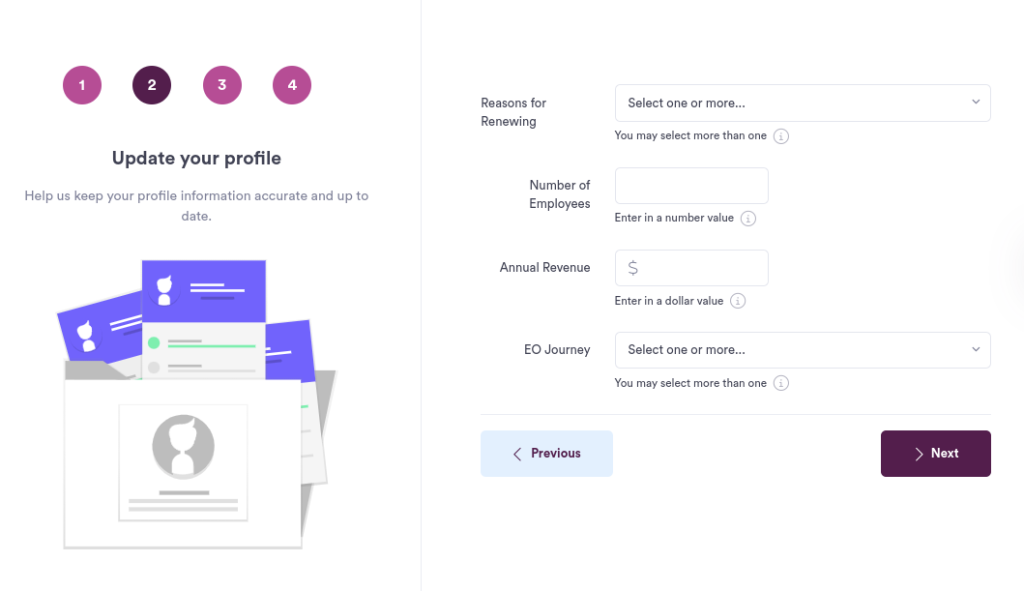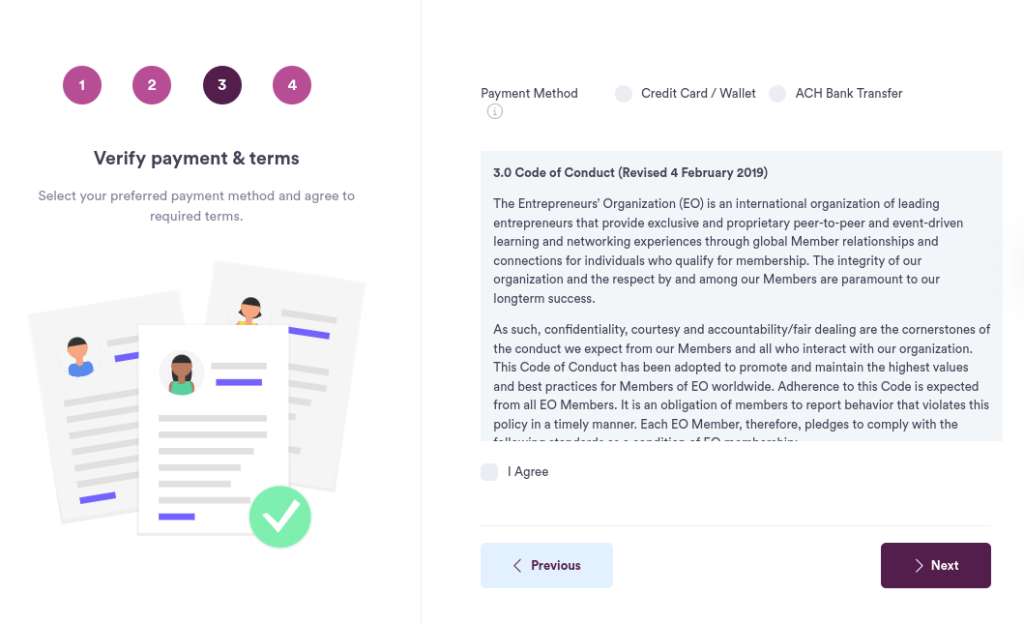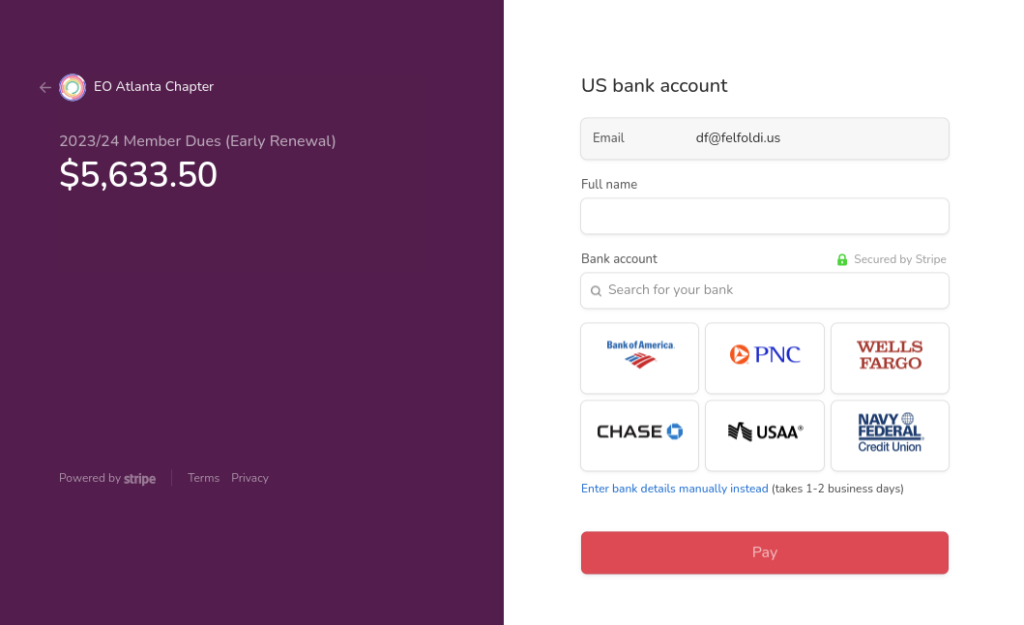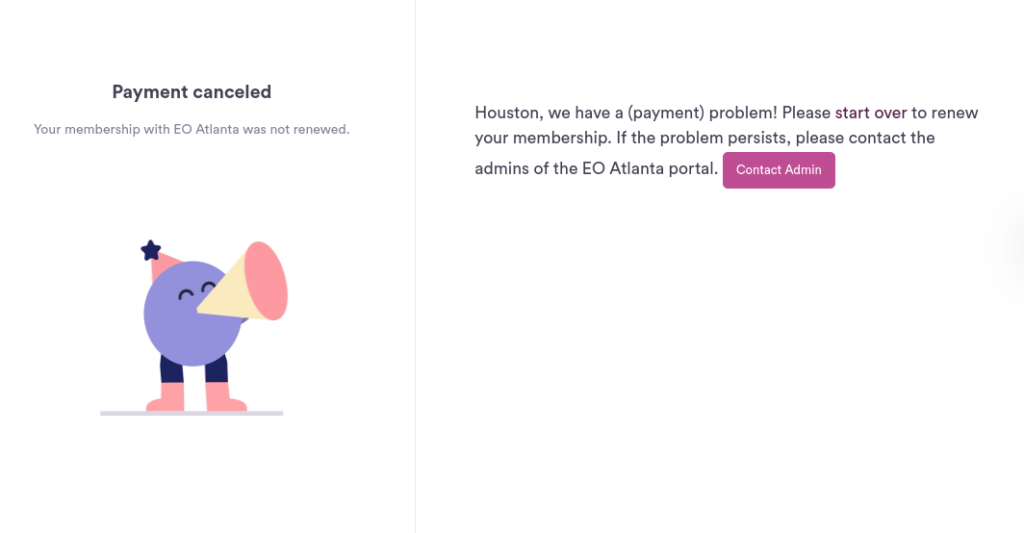This article outlines the membership renewal process so that members know what to expect at each step.
Understanding Renewals
Instance admins may require certain types of members to purchase a membership product in order to access the NPressive portal. If you are one of those member types -- lucky you!
Instances admins can also set a start and end timeframe for membership renewals, which is called the renewals season. If you are reading this tutorial, your renewal season likely just began, so welcome to the party!
Renewals Start
The following actions trigger based on the Renewals Start date set by an Instance admin:
When the Renewals Start date occurs, members that must renew will begin to see a renewal notification at the top of their dashboard.
To get started with their renewal, members should select the Renew Today button. To learn about that process, skip to the Renewals Process Walkthrough section down below.
Renewals End
Several message automations occur to help you streamline your renewal process.
If a member renews at any time during this period, they will not receive future automated reminders. So, save yourself the trouble and renew early!
If the member has not renewed by this Renewals End date, the member will automatically be locked out from navigating the member portal and required to complete the renewal process before regaining their original access.
Renewals Process Walkthrough
Step 1: Login to NPressive
In this step, the member will visit and login to their NPressive member portal.
Pro-tip: If a member can't remember their portal URL, visit NPressive Support and select Instance Lookup.
Enter in the email address, which is their username
Enter in the account password
When done, select the Login button.
Step 2: Select Renewal Tier
In this step, the member will select a membership tier to purchase.
Pro-tip: The member can only select the products the instance admin selected as available to you -- how thoughtful of them!
Select any one membership product to renew.
When done, select the next button.
Step 3: Update Member Profile
In this step, the member may be offered to provide additional information related to their profile.
Pro-tip: The member's profile is automagically pre-populated with existing values, and then updated with any new values.
Fill in all the displayed fields.
When done, select the next button.
Step 4: Verify Payment Method & Terms
In this step, the member will select their preferred payment method and accept any required terms.
Pro-tip: We encourage members to select the ACH bank transfer payment method. Otherwise, many instances charge a fee to cover their credit card processing fees.
Select the preferred payment method.
Confirm agreement with any displayed terms of use, if any.
When done, select the next button.
Step 5: Provide Payment
In this step, the member will enter in their payment details for their selected payment method.
Pro-tip: If a member backs out of this payment capture screen, they will need to start the renewal process over. Pick wisely!
Enter in the selected payment method details.
IMPORTANT: For ACH bank transfers, we recommend members search for their bank and utilize their secure credentials instantly. If they select "enter bank details manually instead", a separate process will begin requiring them to verify microdeposits in their bank; this process takes several days and will delay the renewal.
When done, select the pay button.
Success! (or not)
This step is dependent entirely on the success, failure, or abandonment of the prior payment capture step.
Pro-tip: Once payment is successful, the member will receive an email receipt confirming the successful payment, and the admin will receive a confirmation of a completed order.
If the payment was successful, we encourage members to visit their profiles and update any additional information.
If you have any issues or concerns during the renewal process, you have several options:
Troubleshoot on your own. We have some troubleshooting tips for you.
Contact your admin. They can see some additional information and help you get unstuck.
Contact NPressive. Our response may be slow based on volume, so we recommend you attempt the prior 2 steps first before you contact us.