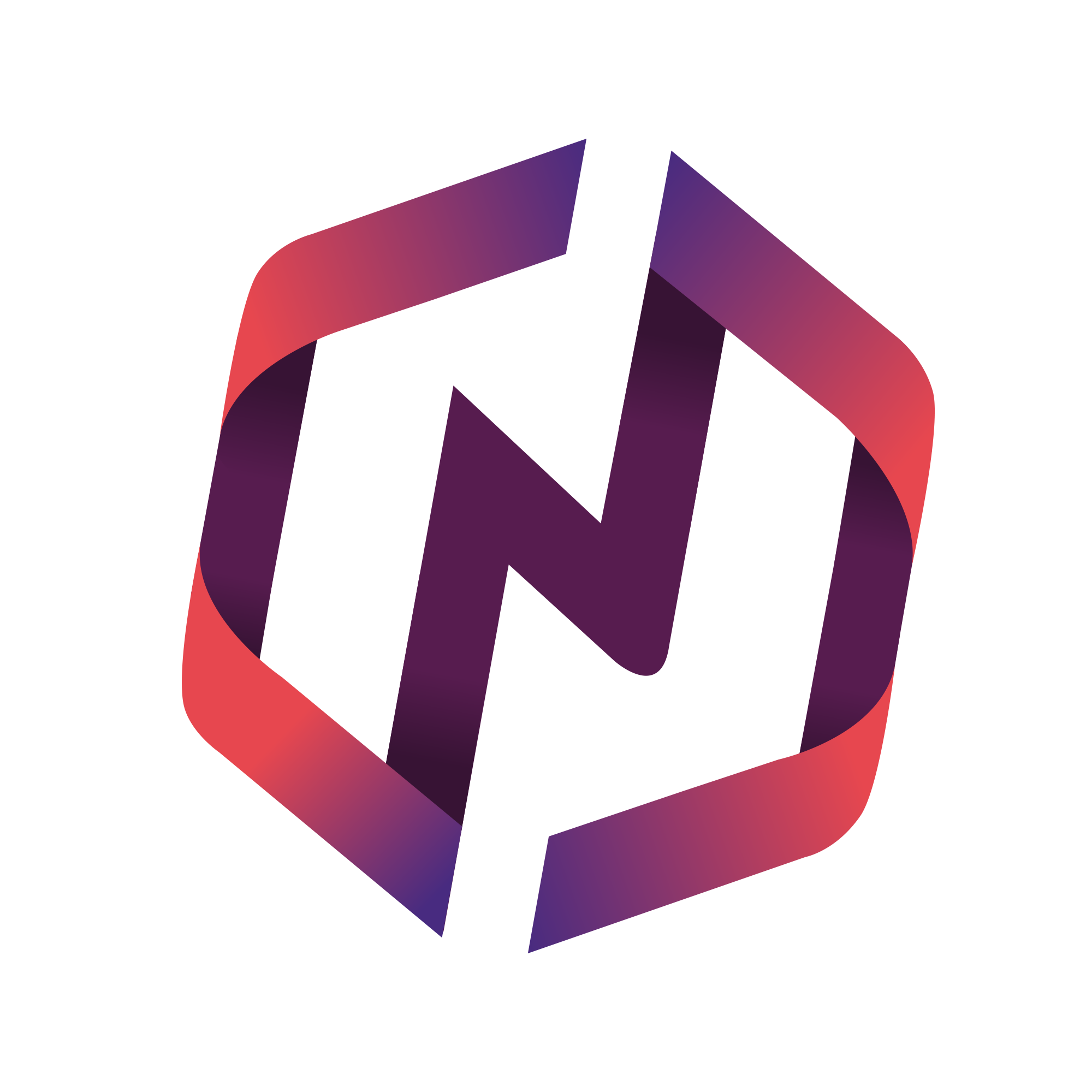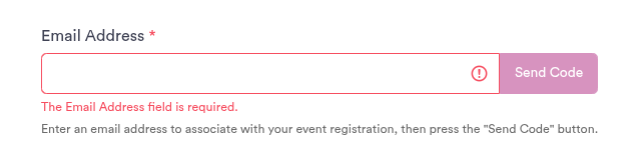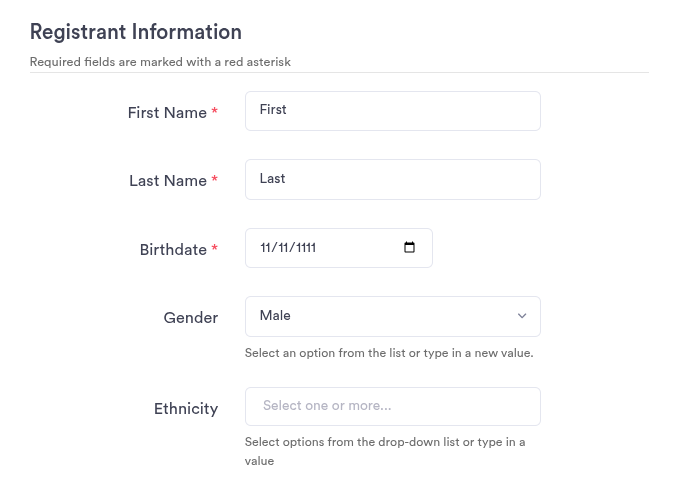This article details how Admins and Managers may add a public registration form to any Event
What is event registration?
Users with full access may RSVP for events directly from within their instance while logged in. If you would like to offer the general public to register for an event, you can deploy an event registration form.
How to add a registration form
To activate a public registration form for an existing event, take the following steps:
Select the Events module
Select the List All button to display all events
Select the Edit button
Scroll down to the Settings accordion and select to expand it
Select the suggested path, or add in your own
All event registration forms will include the following default fields for the registrant, which may not be adjusted:
Email -- we require a simple verification by email process before displaying the registration form displays to avoid SPAM or unsolicited submissions
First Name
Last Name
Birthdate
Gender (optional)
Ethnicity (optional)
Mobile phone
Postal Address
Guest(s) name, email, phone, and birthday (optional)
Privacy policy acceptance
Terms of use accepteance
Modifying Advanced Settings
Public event registration forms include advanced settings:
New User Policy: Specify how to handle event registrants who are new users, including default categorization
Guest Attendees: Allow guests, including new user processing, default categorization, and guest count limits
Manager Notification: Enable and set custom message subject and formatted body
Registrant Notification: Enable and set custom message subject and formatted body
Waivers/Releases: Require checkbox acceptance of custom waiver and/or media release
Products: Require selection of an available event product(s)