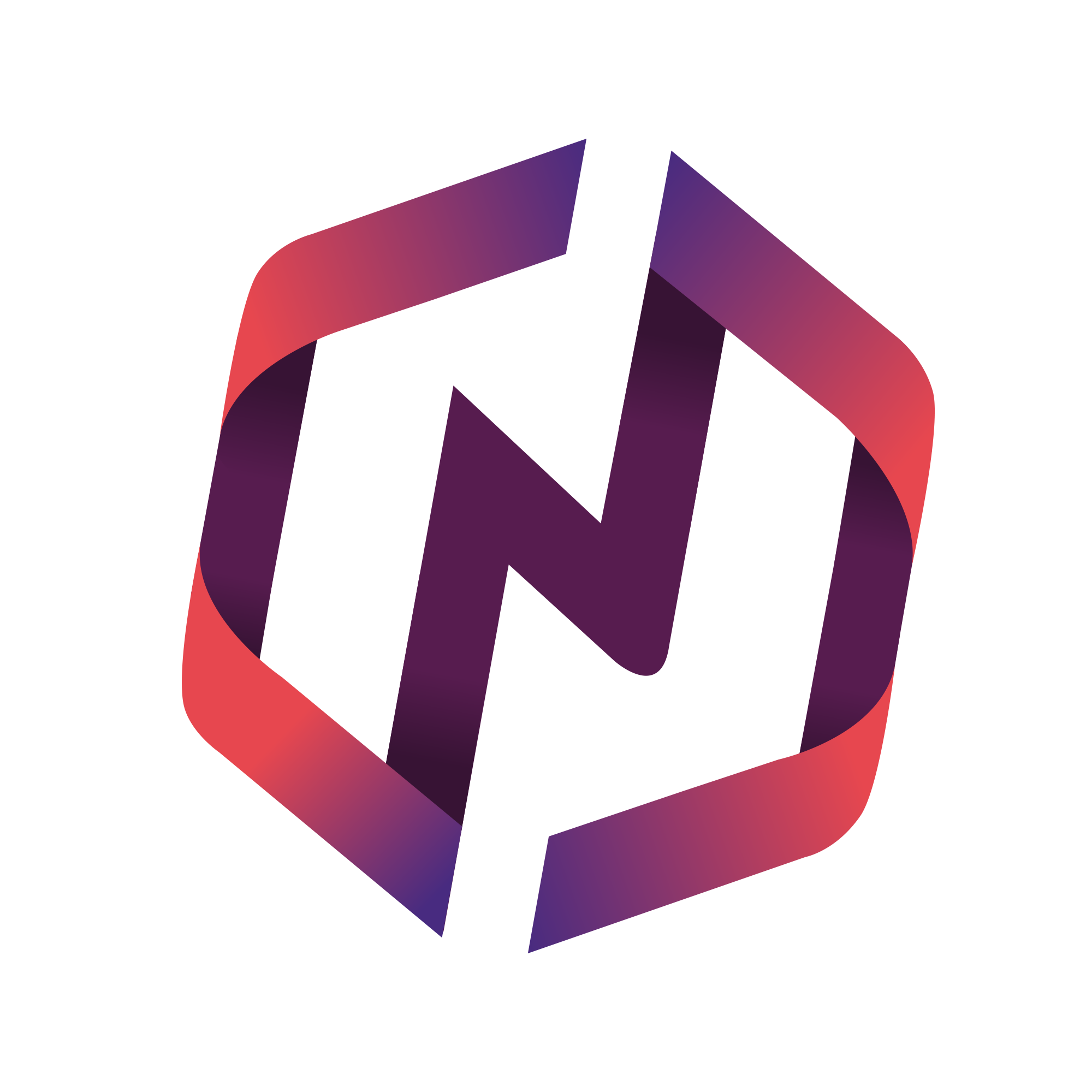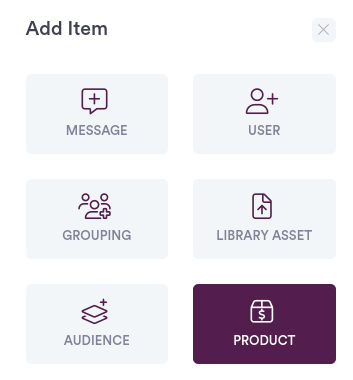This article details how admin can fully manage product, pricing, and availablity.
How to Use
Admins can multiple types of products online directly from the portal. Admins can find a listing of all their products by selecting Settings, and then Products.
The products table displays the following information:
Name displays the product thumbnail, name, and availability date and time span
Status, which is detailed below
Categories indicate what type of product it is
Price displays the product price before surcharges and taxes
Actions list all the possible actions that can be taken against the order, including Edit
Adding & Editing Products
Admins can manually add new and edit existing Products. To get started, admins can try the following:
Select the plus icon in the upper right of the Products table
Select the Add Item button in the upper right of the utility bar
Once completed, the admin should complete the Edit Product screen.
Upload and set a product photo
Write a brief product description
Add attachments that users can view or download
Set a product status
Set product categories such as membership, service, or merchandise
Select a currency
Set a price per unit
Set a date the product is first available for purchase; this is helpful for early pricing discounts
Set a date when the product is last available for purchase; this is helpful for when a product is no longer available or sold out
Control if the product is only available for select users types
Product Statuses
Admins can manually set product statuses. The order statuses are as follows:
Draft is the default status of all new products when they are first created
Active means a product is actively available for purchase by members
Inactive means a product can not be purchased by members