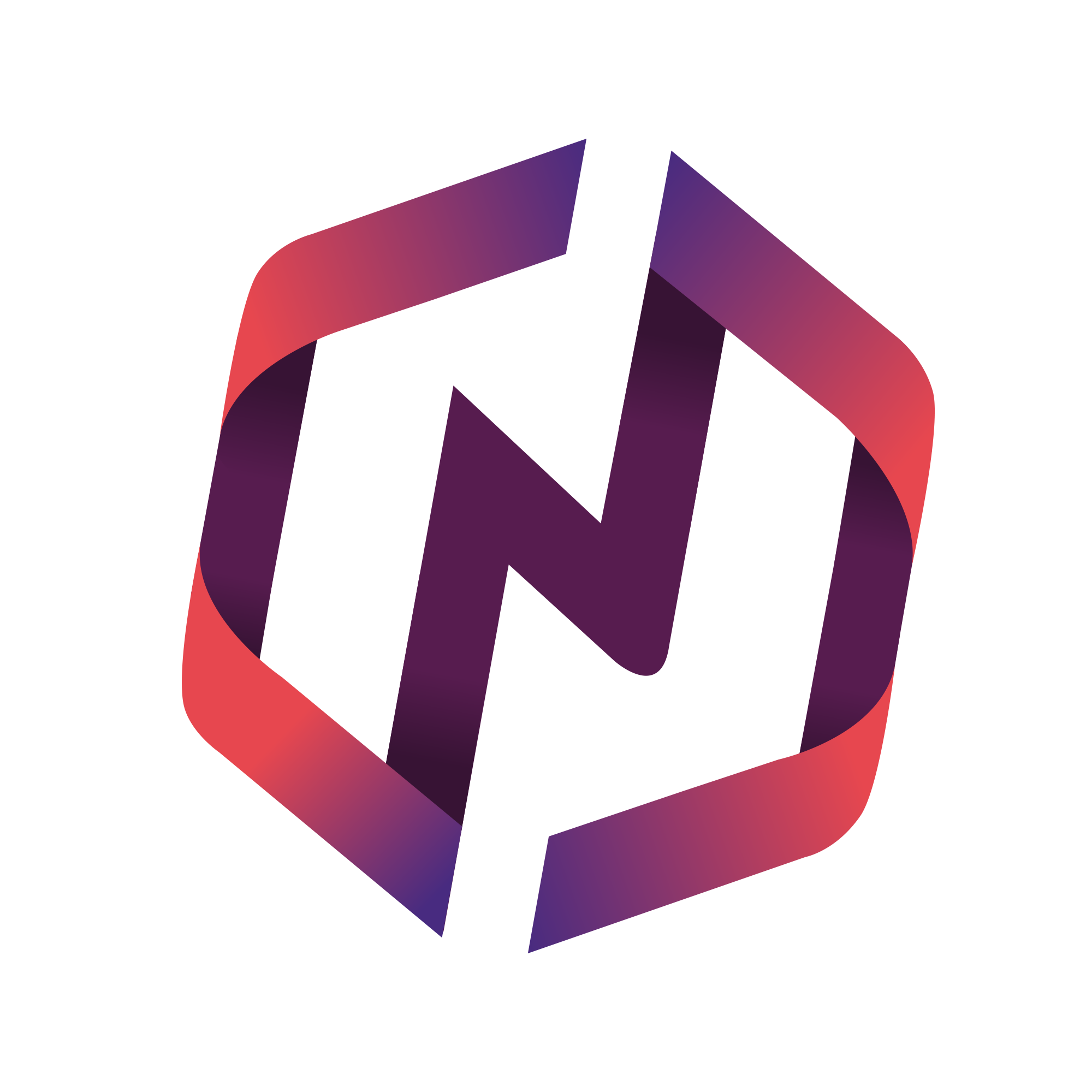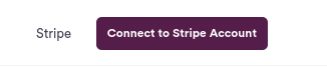This article will inform Admins can set up an e-store to sell many types of products and and process payments online
Connect your e-Store
To get started with your e-store, you must first connect to Stripe.
Select the Settings module and then Configure Instance.
Expand the Store Settings accordion.
Select Connect to Stripe. This will take you through a series of onboarding steps to setup, authenticate, and connect Stripe to your NPressive instance and preferred bank for payouts.
Configure your e-Store
Once connected to Stripe, there are several stores settings now available to you:
Payment Methods: Select which payment methods you want to offer members. If you select cash/check, you can set offline payment instructions.
Convenience Fee: add a percentage or dollar amount to all orders regardless of payment methodl
Credit Card Processing Fee: add a percentage or dollar amount to every order paid with a credit, debit, or digital wallet.
ACH Bank Transfer Processing Fee: adds a percentage or dollar amount to every order paid with a ACH bank transfer.
Offline Processing Fee: adds a percentage or dollar amount to every order paid offline with a check or cash.
Payment Method Storage Policy: Select if you want to enable required or optional storage of payment methods for future use
Once your e-Store is up, you should add products to it.