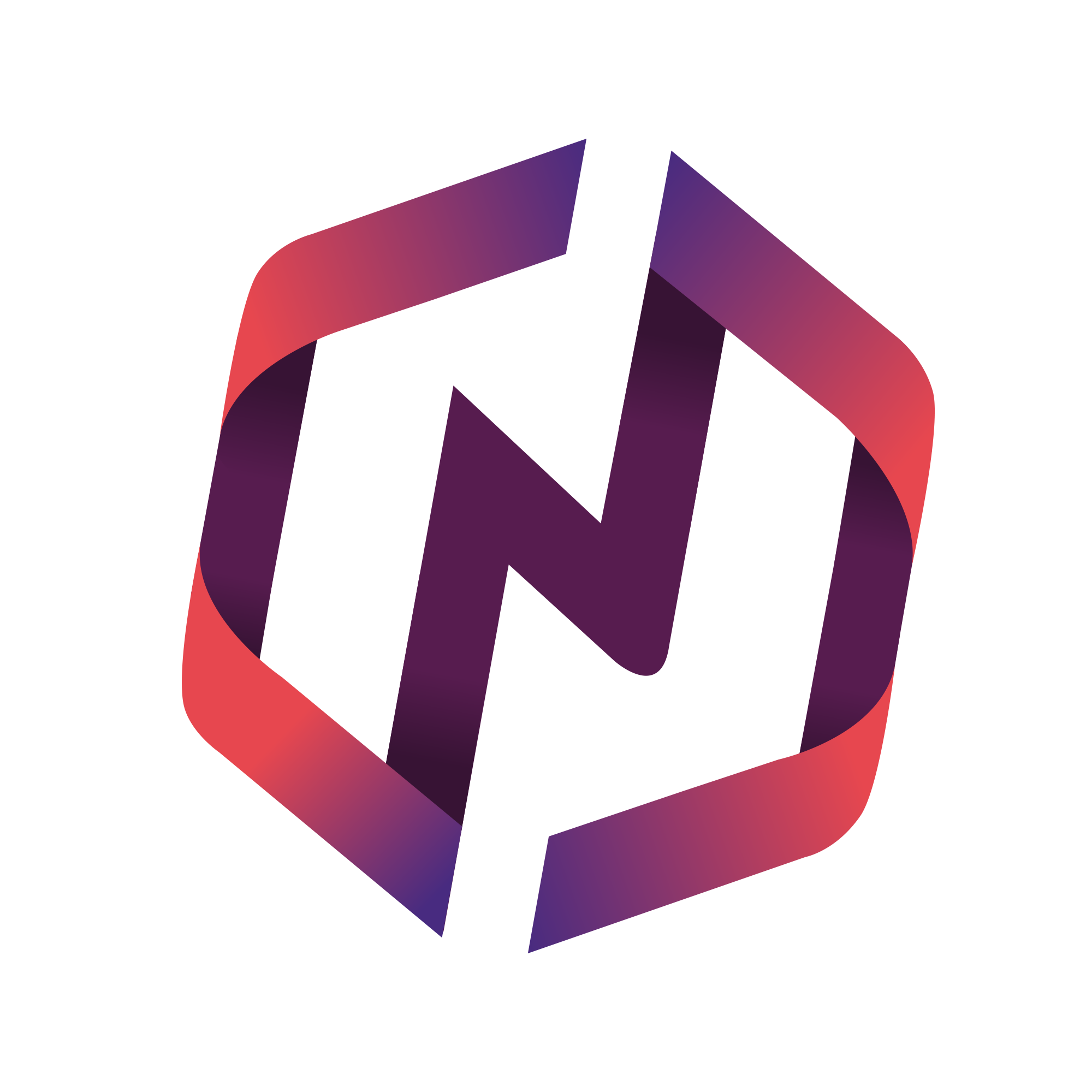This article details tips on how users can improve their search results within their portal.
Advanced Search
When performing a search, the default behavior is keyword-matching. This is a "fuzzy" type of search; it will provide more matching results, including those with misspellings, but some results may not be what you expect.
If you want more specific search results, we recommend trying some of the full-text search features below.
Full-Text Search Options
Exact match: to enable exact matches only, add "quotes" around any search term (e.g "apples")
Phrases: similar to basic search in adding quotes around your query, but include a phrase for an more exact, precise match (e.g "red apples")
Wildcard: to find variations of a phrase, use a * in your query (e.g. "appl*")
Boolean: to search for multiple terms at the same time, combine your search with AND or NOT (e.g “apple" AND "orange" NOT "banana”)
Promixity: to find words close together, add NEAR to your query (e.g. “apple" NEAR "orange”)
Range: to search a range of numerical, alphabetical, or temporal values, add a - to your query (e.g. price:4-20, size:S-M, date:04/02/24-10/02/25)