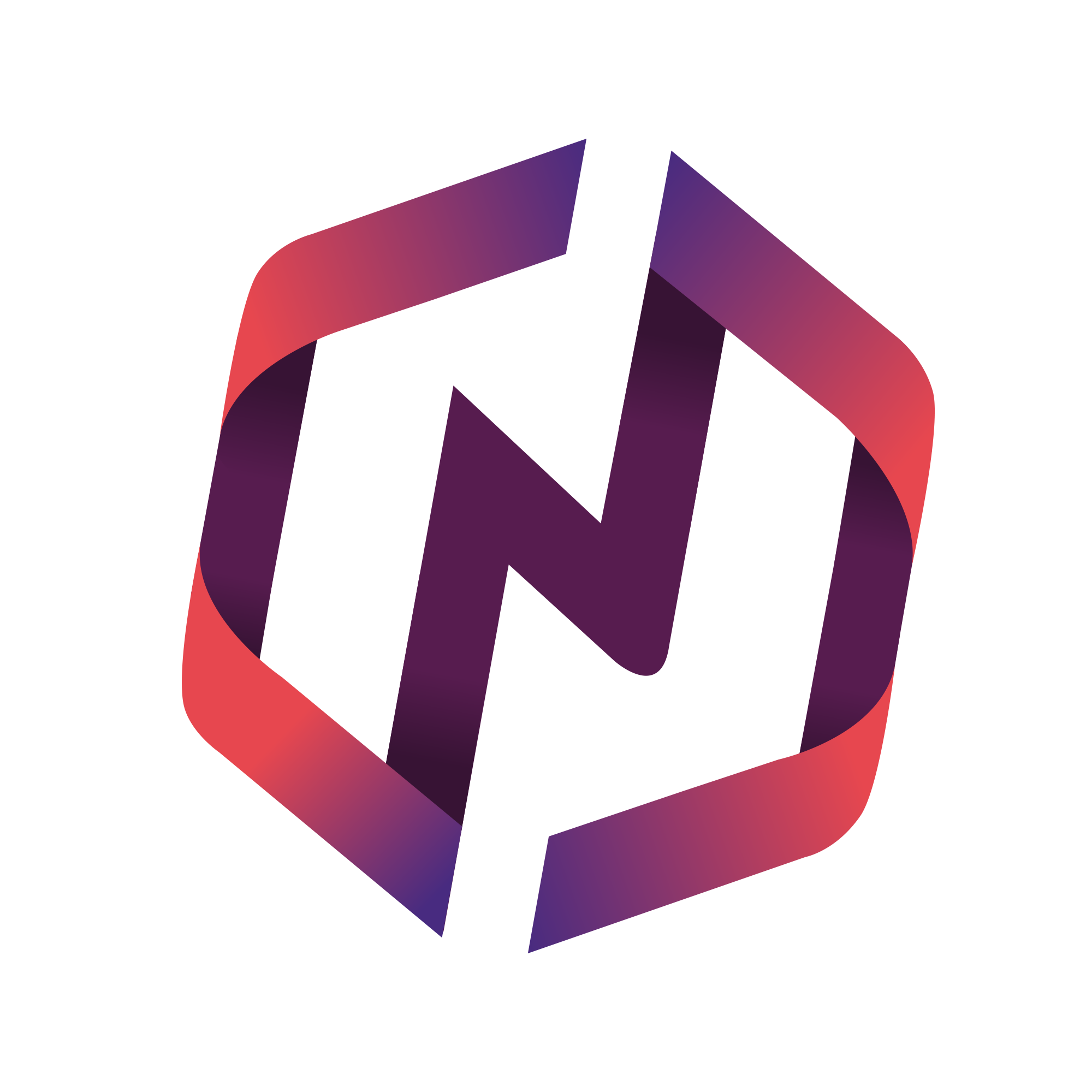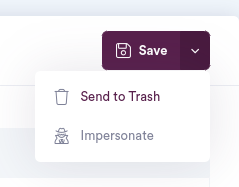This article explains the various member user statuses and how they impact the cost your NPressive instance.
Managing a User's Status
Types of User Statuses
These are several status you may see for Users:
Draft is the initial user status given when you first start creating a user profile; it can not be selected.
Active means the user can log into the portal, grants them full access, AND their profile is visible to other members.
Guest (limited) means the user can login to the portal BUT grants them limited access, AND their profile is visible to other members.
Inactive means the user can NOT login to the portal, BUT their profile is visible to other members.
Setting the Guest (limited) Status
You can limit what sections users with the Guest (limited) status can visit. This status is helpful if you want the user to retain access to the portal, but with limited access.
To set this global setting, admins can visit Settings
Select Configure Instance
Expand Instance Settings
Enter in the URLs you wish to constrain members with this user status
If you have questions, please contact NPressive Support from the Help menu within the web application.
How to View Users by Status
Login as an instance owner or admin
Select the menu Settings > Users
Expand the Filters, select the Status drop-down field, and select the "Active" option
To change a user's status, simply Edit their profile, navigate to the Status field, and select the "inactive" option.
Effect of User Status on Pricing
Whether you have 100 or 1 million users, NPressive scales with your organization. As more users benefit from your private member portal, the more valuable your organization will be to them.
Each tier of NPressive has a defined cost per user per month. Your specific licensing fee is based on the total number of users in an instance during a given month period, regardless of status. You can view tier user pricing here: https://www.npressive.com/pricing
To lower your instance license cost, you must select the user's record and select Send to Trash; this will delete all data associated with the user, ensuring their data is securely removed from your instance.