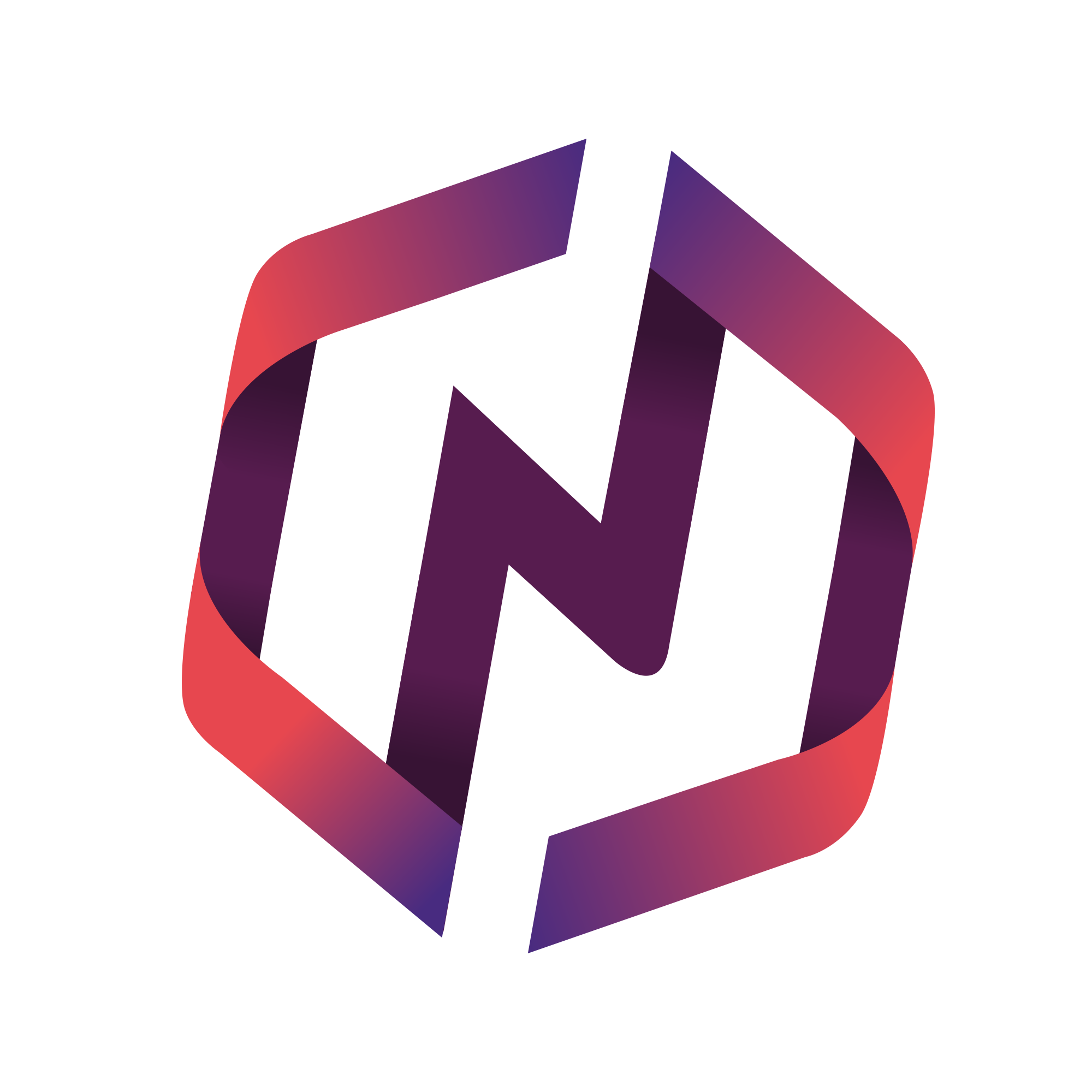This article explains how admins can manually add orders to track offline renewals.
How to Add an Offline Order
Step 1: Impersonate the Member User
To get started, the admin must first look up the member's profile.
The admin must select the impersonate option.
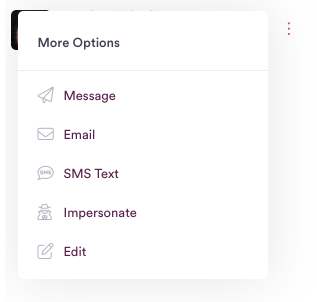
Step 2: Begin Membership Renewal
The admin must select the Renew Today text link.

Step 3: Select Renewal Product
The admin must select the appropriate membership renewal product. Only products available to their user category will be displayed as an option for selection.
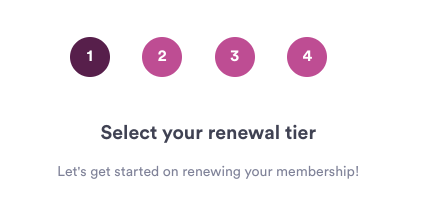
Step 4: Update Member's Profile
If any custom questions are required, the admin must enter these on behalf of the member.
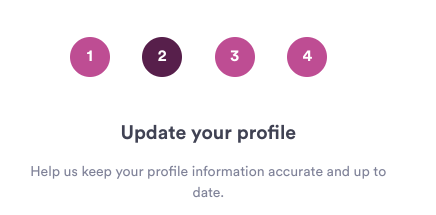
Step 5: Verify Offline Renewal
The admin must select the required checkbox I confirm.
Once submitted, you should receive a confirmation screen.
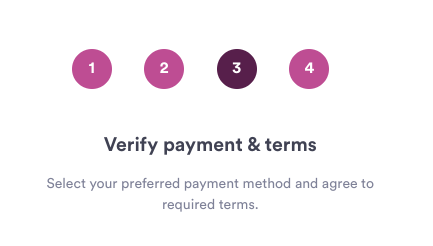
Step 6: Set Order Status
The default status for all orders -- including those when an admin is impersonating a member user -- is processing.

To complete the renewal order, the admin must edit the order and change the order status to completed.