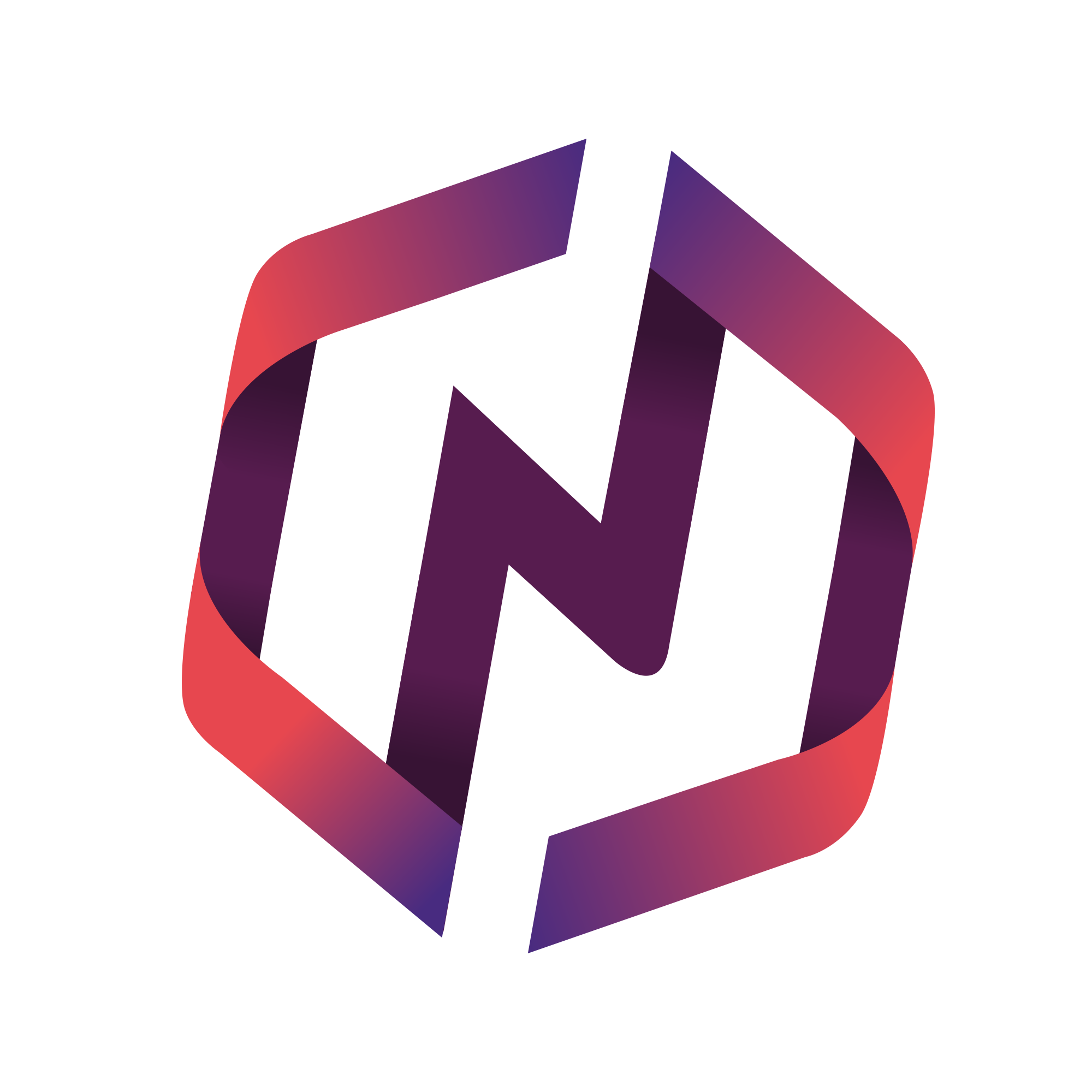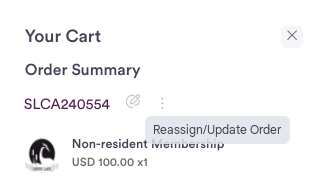This article details how Admins can manually create order invoices and notify the member to pay.
Create Invoice Order
A new order is automatically generated whenever a member purchases a product, such as memberships.
We recommend viewing all Orders first to see if a member already has an existing order. You can list all these orders by selecting Settings > Orders and then filtering by the member's last name or email address.
However, an Admin can also generate an Invoice Order and assign it to a member or share a public payment link. This feature is helpful when the member renewed offline outside of NPressive or the Admin wants to email anyone an invoice for payment.
To do so, follow these steps:
Login to the portal with your Admin account (e.g. https://portal.yourdomain.com/).
Visit the Shop by selecting the Shop module.
Shop on behalf of the customer by adding product(s) to your cart. The product(s) must already exist before you can add it to an invoice order.
Once all products are added, select the Cart icon in the upper right of the screen to display the newly generated order number.
Manually Notify Member of Invoice Order
Admins have several options available to them to notify a member of an invoice order:
Copy Payment Link, which will copy the link to your clipboard for pasting in your preferred email client.
Select Share Payment Link, which will open a Compose Message modal.
Select Re-assign/Update Order, which will begin a wizard to re-assign, update, or adjust the order.
You may also select the Order Number, which will display details about the order and an option to Edit the order.