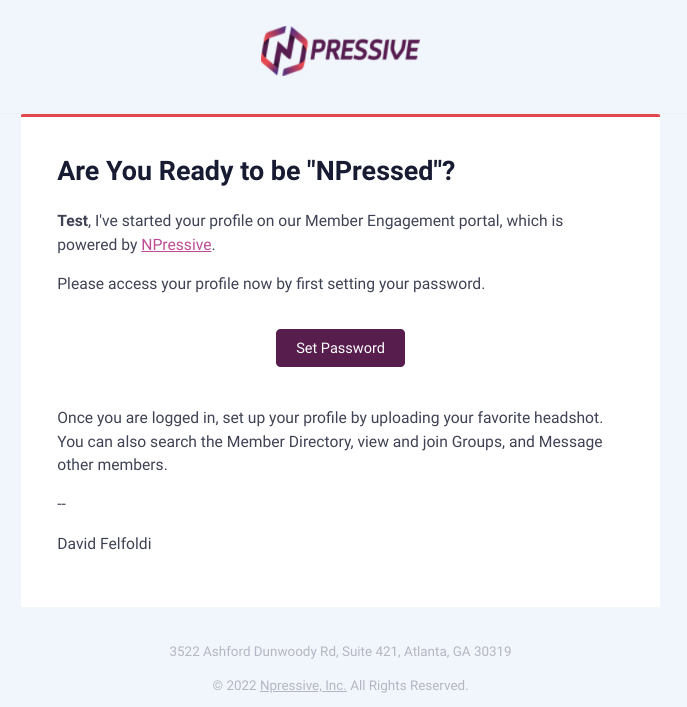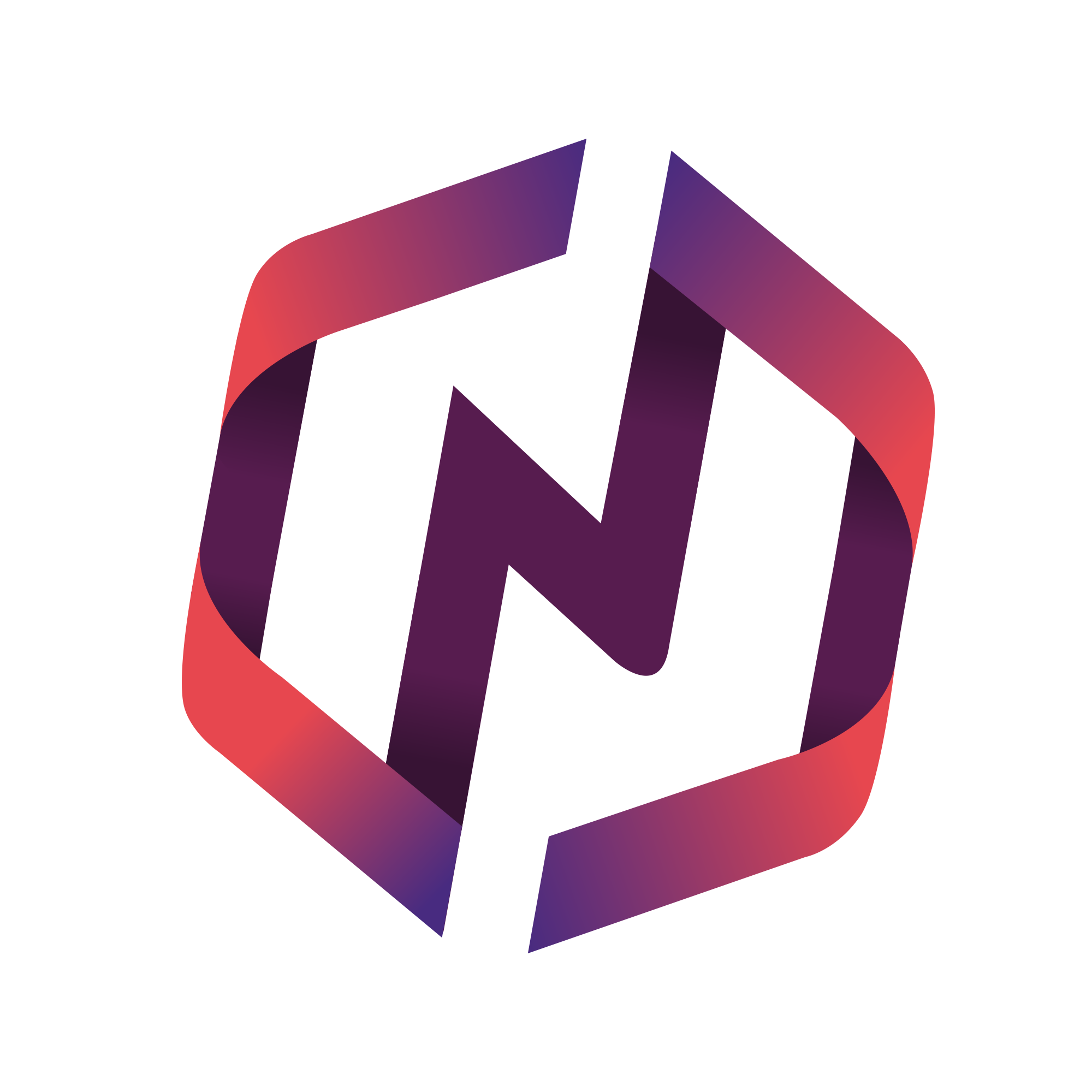NPressive v2 utilizes its own credentials system. Therefore, every person that will access it will need their own user account. Whenever you try to add a user, the application will guide you through a 3-step process.
Important Clarifications
All new user accounts require four individual fields:
first name
last name
email
mobile number.
All other fields are optional.
How to Use
Once logged into the application, select Add Item button to display a menu.
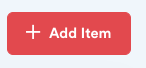
Select Add User button. This will initiate an Add User stepped process.
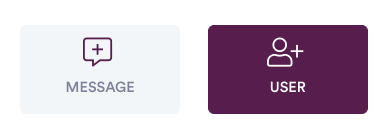
Enter in the required entry for any new user -- first name, last name, email, and mobile number.
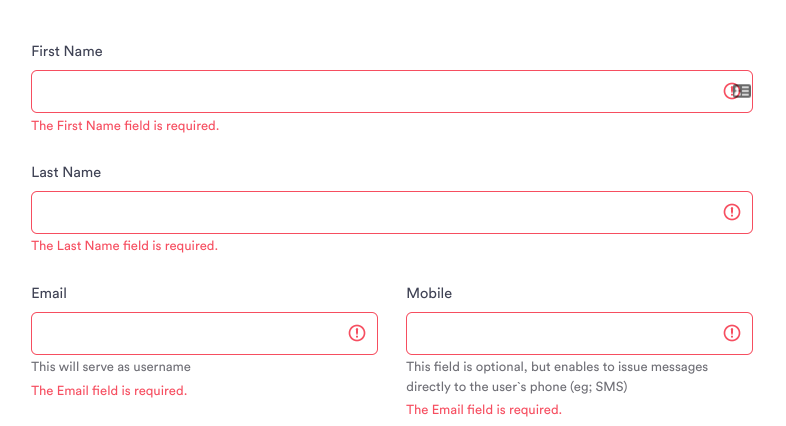
Optionally, select Categories for the new user. This will be helpful for future segmenting of users.
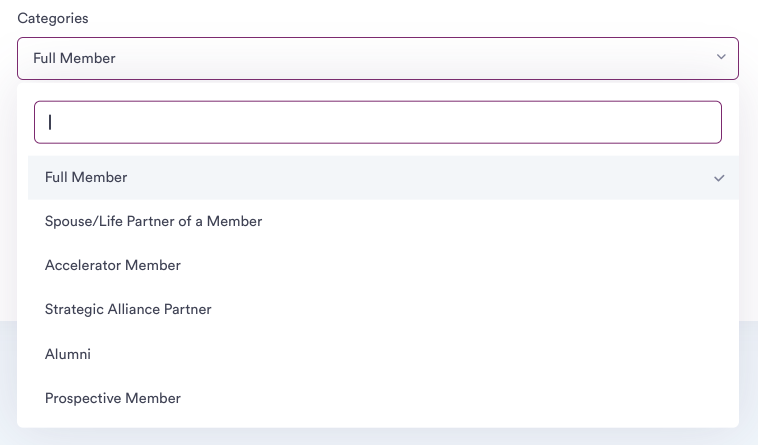
If the user pays for access -- whether online or invoice -- select the Is This a Paid Membership checkbox.

Optionally, assign the new user to a Grouping as a regular member or as a manager.
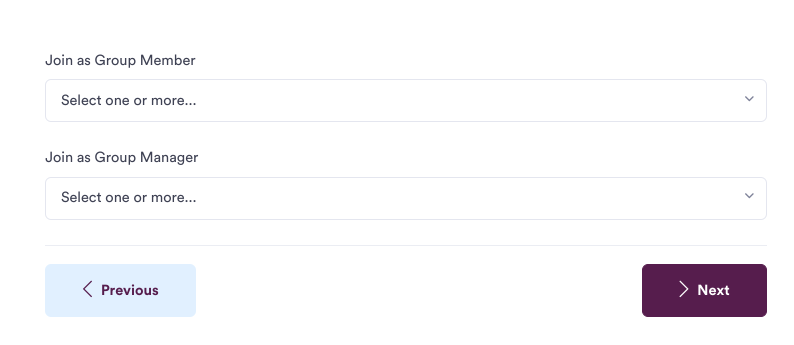
Optionally, select the "Notify user of their new user account" toggle to email them; you can modify the message as well.

If you selected to notify the user, the user will receive an email personalized with their first name, inviting them set their password; this is necessary before they can access the application.