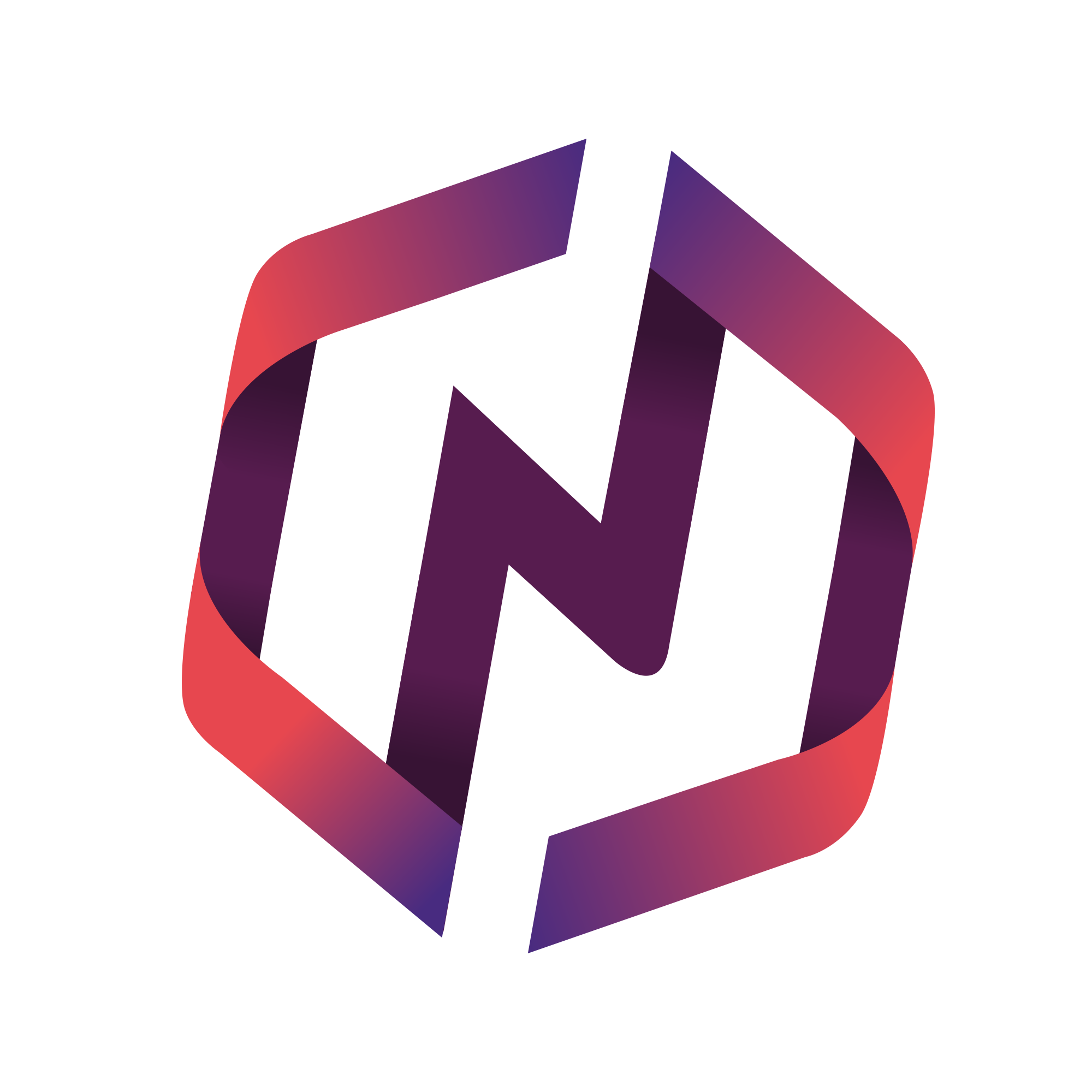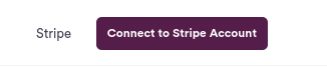This article will inform admins how to setup their Instance's e-Store and set global checkout settings
Connect your e-Store
To get started with your e-Store, you must first connect to Stripe.
Select the Settings module and then Configure Instance.
Expand the 3rd Party Integrations accordion.
Select Connect to Stripe. This will take you through a series of onboarding steps to setup, authenticate, and connect Stripe to your NPressive instance and preferred bank for payouts.
Configure your e-Store
Once connected to Stripe, there are a number of optional global settings for your e-Store:
Convenience Fee adds a percentage or dollar amount to every online purchase
Credit Card Processing Fee adds a percentage or dollar amount to every product paid with a credit, debit, or digital wallet. Setting this enables you to cover all or some of the payment processing and/or app fees.
ACH Bank Transfer Fee adds a percentage or dollar amount to every product paid with a ACH bank transfer. Setting this enables you to cover all or some of the payment processing and/or app fees.
Renewals Season Start triggers when the renewals wizard alert will begin to appear at the top of the member's dashboard.
All Memberships Expire triggers when renewal reminders are delivered to members. The renewal wizard dashboard alert will also disappear after this date.
Membership Terms displays any required content you want the member to confirm during their renewal process.
Once your e-Store is up, you should add products to it.